Use the BDS Driver App
The BDS Driver App runs on a smartphone, and is used by delivery drivers and pickup drivers.
The instructions below are for the drivers using the BDS Driver App.
Driver Tasks
The BDS administrator can configure the BDS Driver App to send you notifications about bags assigned to you. Ensure that you allow notifications from WorldTracer app on your smartphone.
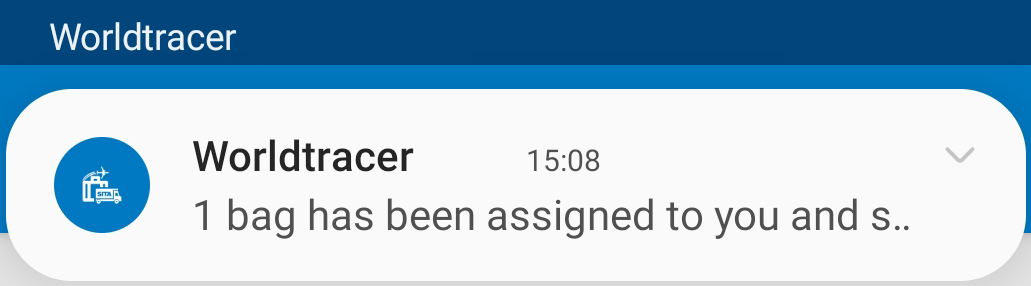

When you start using BDS Driver App, tap Profile in the menu bar to set your default settings such as language, to read the help, or sign out.

When you log in, select your airport from the list of airports available to you. To change the current airport, tap Profile and select a new airport.
Tap the menu bar, left to right:
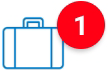 Bags assigned to me, not picked up. Unassigned bags (visible to a pickup driver)
Bags assigned to me, not picked up. Unassigned bags (visible to a pickup driver)
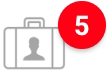 Bags assigned to me and picked up, sorted by status on each tab: PICKED UP, SCHEDULED, DELIVERED, NOT DELIVERED
Bags assigned to me and picked up, sorted by status on each tab: PICKED UP, SCHEDULED, DELIVERED, NOT DELIVERED
 Scan function, to scan a bag tag bar code
Scan function, to scan a bag tag bar code
 OCR function, to read a BDO label printed by WorldTracer Mobile
OCR function, to read a BDO label printed by WorldTracer Mobile
 Profile menu
Profile menu
![]()
Bags are sorted in the list by the BDO reference. Tap Sort to sort by zip code, pickup time, or BDO creation date.
Pull down from the top of the screen.
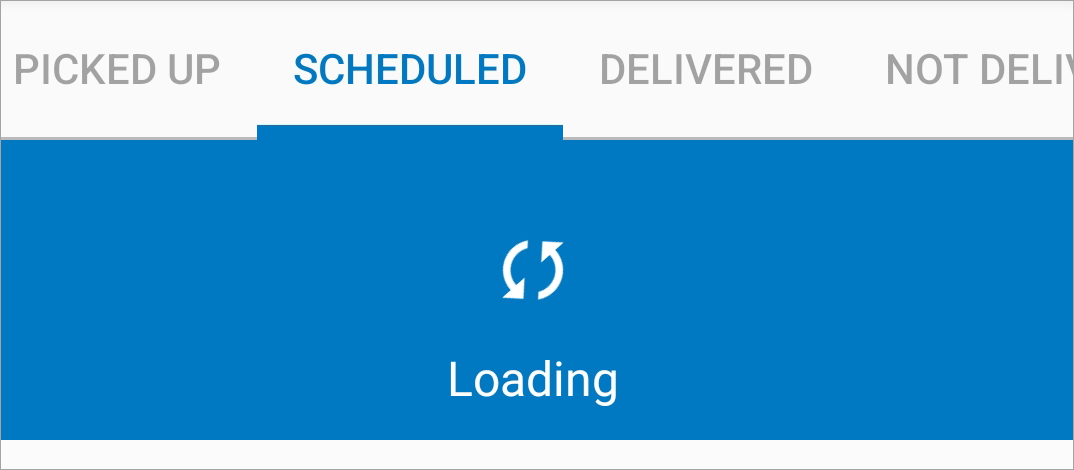
Tap to display bag details, then tap the latest event recorded for the bag.
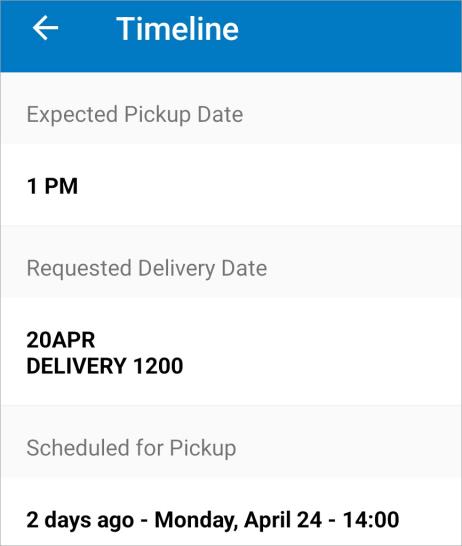
Tab a bag to display bag details. Tap Location next to the address, then Open in Google Maps. Use Google maps to get a driving route.
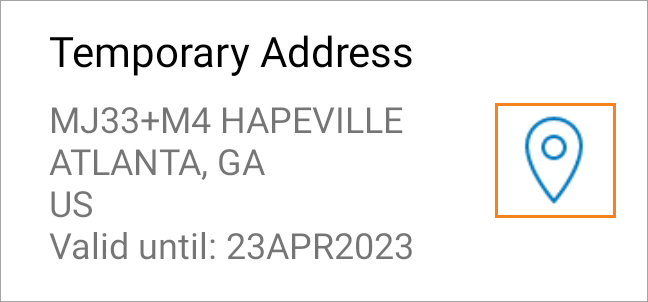
![]()
Tap a bag to display bag details. Tap Phone to transfer the passenger's number to your phone keypad.
![]()
Tap Search and enter text to search by file reference, address, passenger name, or tracking number.

Tap Comment , enter text, then tap ADD COMMENT.
Tap a bag to display bag details.
To add or update a tracking number, press and hold the picture of the bag.
Enter the tracking number and tap ADD, or update the tracking number and tap UPDATE.
![]()
![]()

If the dispatcher has made changes to the bag details, tap the icon in the top right corner to display the history of changes.
When your internet connection is down, the screen turns dark and BDS Driver App enters offline mode. You can still process bags stored on your device. The number of pending actions is displayed in the Lighting icon in the top bar. When the connection is re-established, the screen turns blue again, and bags processed in offline mode move to the appropriate tab.
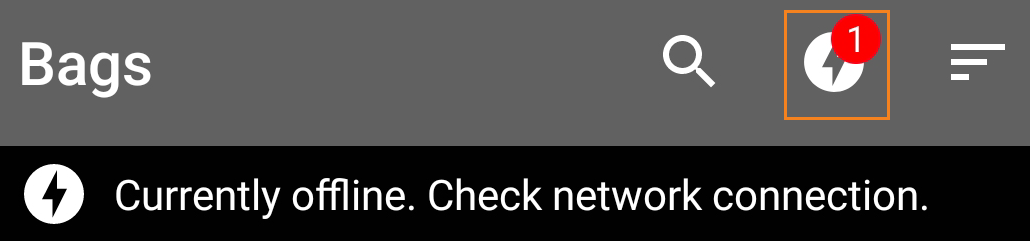

Tap Profile , scroll down, then SIGN OUT
More information
Video: continuous scanning